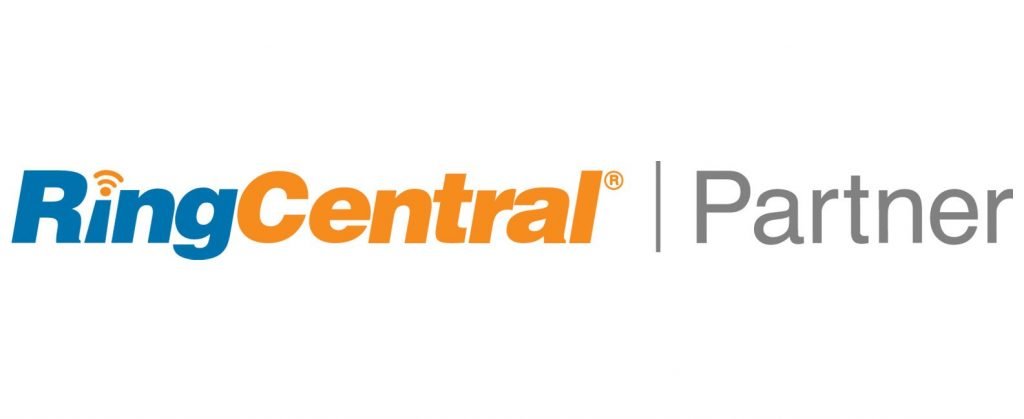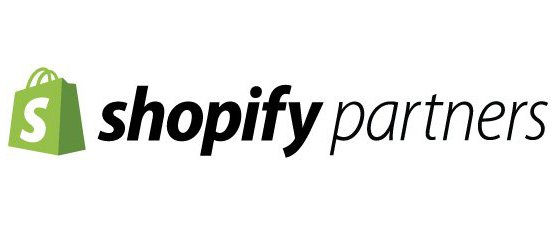Have you used or even heard of Zoho Marketing Automation Product features? We find it is a very underutilized feature in Zoho Marketing Automation. We will talk about this feature and will have a demo video to show you how we configure Zoho Marketing Automation Products and integrate that tracking in with Shopify web visitor browsing.
We have a Shopify store. We send emails to our leads with zMA (Zoho Marketing Automation) and we have the zMA code installed on our website. That means we can track users as they browse our stores and our products after clicking on an email or a past email.
We will be adding Shopify web visitors to a zMA products group based on the pages the user visits. To give you an example, we have selected a coin and precious metals website. They have their site structured so the website URL’s are consistent and standardized. How will we know when a Shopify’s visitor browses the “US Coins” product pages or the “World Coin” product pages? As we’ll illustrate in the video, we know this because of the Shopify web URL’s. They use Shopify collections, and with that, they have a standard URL for coin types and precious metal types. For example, we know if the URL has “/collections/us-coin/” in the URL, that means it is a “us-coin” page. If the Shopify page URL has “/collections/world-coin/”, then that implies the Shopify web visitor is viewing our “world coins”. Does this make sense? We use the URL’s from our shopify store, to tell zMA what product pages the Shopify website visitor viewed.

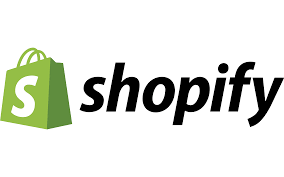
We create several Zoho Marketing Automation Web Assist Groups. These are basically a group of pages that when visited, insinuate a product interest. For example, we have a web assist group named “us coins”. When a visitor lands on a product page with “/collections/us-coin” we will add the lead/contact/prospect to the web group and associate them with the us coin product.
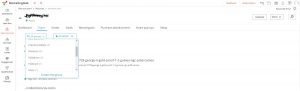
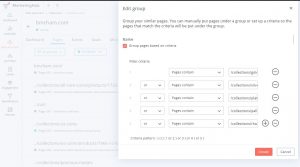
We will configure Zoho Marketing Automation Products to add leads/prospects/contacts to the product group if the visitor visits specific Shopify pages.
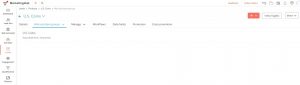
Marketing Tags are an awesome asset in a marketing automation platform. Once we confirm a shopify user is interested in specific products, we will tag the lead/prospect/contact with a marketing tag. You can configure the CRM sync to push tags back to CRM records.
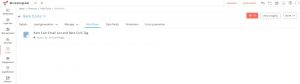
We will create email lists for each of our products and add leads/prospects/contacts to lists using zMA workflows.
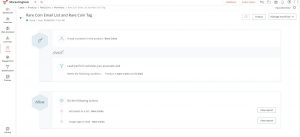
Once a lead has displayed Shopify product interest, we can put them into an email journey allowing highly targeted marketing
Gotta set that cookie, son!
A reminder, none of this will work unless you set a cookie on the web visitors machine. Since we are using Zoho Marketing Automation and not SalesIQ for this configuration, we have to set the cookie from zMA. That means you must have sent the web visitor an email from zMA and that email recipient has clicked a link in your zMA email which links to your Shopify website. That is what identifies a visitor in zMA. When John doe clicks an email link that redirects to your Shopify website, we can track John’s clicks and zMA goals achieved on our Shopify website.
If you do not know, Zoho SalesIQ and Zoho Marketing Automation do not talk to each other. They have their own cookie identifier. A lead/prospect/contact can be identified in one product and not the other. SalesIQ identifies people by inserting merge fields into a URL that is sent to a visitor. This cookie can also be set when a visitor fills out a Zoho webform (be sure to integrate Zoho Forms with Zoho SalesIQ in the Form settings) and when a chat is initiated. For example, if we were using SalesIQ to track someone from our home page of http://3.14.249.145, we need to adjust the URL to use the SalesIQ code at the end of our weblink making it http://3.14.249.145?siq_name=$[FNAME]$ $[LNAME]%%EDITORCONTENT%%amp;siq_email=$[EMAIL]$. When we send an email through Zoho CRM, we can include this identifying code at the end of each URL in our email and the merge field will be filled our by Zoho when sent and the user will be identified in SalesIQ. For example, for my record it would be http://3.14.249.145?siq_name=Jeff Garland&siq_email=jeff@fburgcrm.com
The image below is where you can find the SalesIQ unique identifier code. Basically, go into https://salesiq.zoho.com and click on the ‘Integrations’ menu item at the top. Next select Zoho Campaigns icon. You will be taken to the page shown below. Here you will insert your URL and the code will be appended when you press ‘Generate’. You just need the end code to append to all URL’s so you can copy and paste into all your URLs after generating for one URL.

Sorry if I confused you with SalesIQ configuration, but you need to know that if you are looking for a solution that shows you lead page level tracking on the CRM record level, Zoho Marketing Automation cannot do that, but SalesIQ can. There is a way to set the SalesIQ and Zoho Marketing Automation cookie when sending an email. Its’ easy, you just add the ?siq_name=$[FNAME]$ $[LNAME]%%EDITORCONTENT%%amp;siq_email=$[EMAIL]$ code to the end of every URL in your Zoho Marketing Automation outbound email. You should test the email deliverability when sending with the code appended to all URLs as sometimes unique identifiers in emails are a sign to ISPs (Email Providers) that it is potentially spam email.