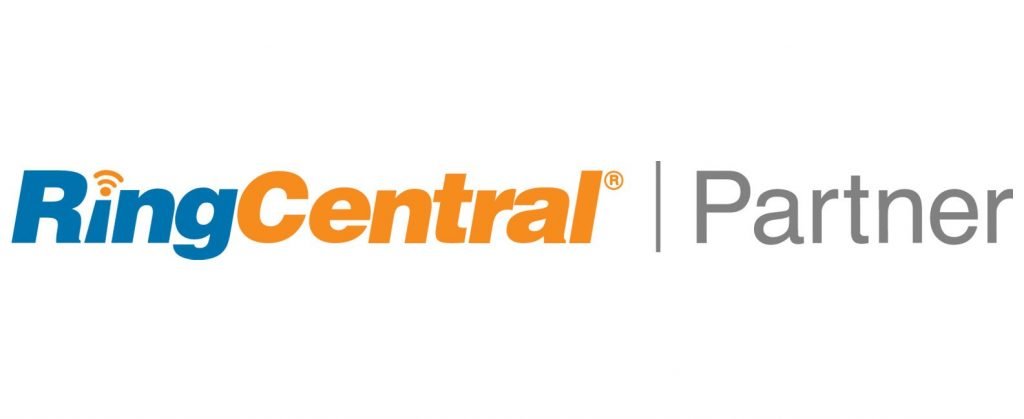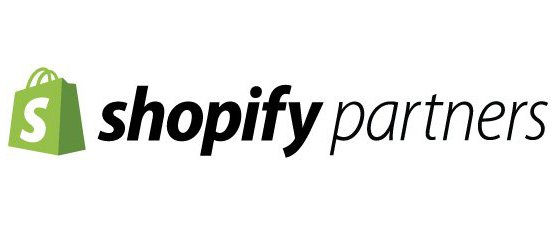How to get LinkedIn leads with email addresses into Zoho CRM
We have found many of our customers have the same question… How can we import LinkedIn leads with email addresses into Zoho CRM. There are several tools which are created for integrating LinkedIn with Zoho. Do a quick search and you’ll see Zoho offers the LinkedIn Sales Navigator. When you first see it, you think, awesome, and just what I was looking for! But then you look at the screen shots and technical documentation. Womp-womp, no email addresses are pulled into Zoho CRM. Sure, you can push and pull leads and contacts to and from the two applications, but not with email addresses. There is another app on Zoho’s Marketplace which is the LinkedIn Finder for Zoho CRM. To the seasoned CRM user, this utility isnt of much value. All it does is search LinkedIn in for your contacts and leads names. So, if you have a contact of John Doe, it opens up the search URL in LinkedIn and adds the John Doe name to the URL. It doesn’t get any simpler than this app. With no native application available on the Zoho Marketplace to scrape LinkedIn email addresses, we created our own mix of technologies to create a solution that works very well and gets you the gold (Email addresses to market to) 🙂
What are the components of our pieced together solution for importing LinkedIn leads or contacts with email addresses into Zoho?
The primary components we chose to create a solution are:
LinkedIn Sales Navigator This is a product offered by LinkedIn. It is made for sales reps to find leads. We will not get into all the bells and whistles in this article, just note Sales Navigator is the big brother of regular LinkedIn. It is pricey. It cost about $880 per year. Not to worry, they do offer a 30 day trial so I suggest you make the most of your trial and then cancel if you don’t like it (but it is awesome if you have no other lead sources) 🙂 . The default billing renewal is annual, so be soure to cancel or you’ll pay for the entire year #SneakyBuggas! The software will help you search LinkedIn profiles based on criteria, and you can seriously drill down to profile specifics.

This is a fictional filter I created to show me LinkedIn profiles of Senior people in the medical field. We removed the results of the query. I want to point out the groups created by LinkedIn Artificial Intelligence – “Changed Jobs In The Past 90 Days”, “Posted On LinkedIn In Last 90 Days” and “Share Experiences With You”. When you search for leads in Sales Navigator, you will be blessed with potentially 1000’s of leads. These three groups help you narrow down the leads based on activities. Read on to see how we can use these groups to create highly segmented lists.
Wiza is the software used to scrape LinkedIn for email addresses. The idea here is once you have Sales Navigator Lists and Saved Searches, you tell Wiza to use its automation and Artificial Intelligence to find the email addresses of people in your lists and saved searches. Below is an overview of how it works.
This, is Wiza. Extract Emails from any Linkedin Sales Navigator Search
Wiza is magic. Turn any LinkedIn Sales Navigator search into a clean list of verified emails, ready for outreach. Learn more at www.wiza.co
How do I import LinkedIn leads into Zoho CRM?
If you watched the video above, you know that Wiza creates a spreadsheet / CSV file to download which includes the LinkedIn email addresses. Before we review how to get the leads into CRM, let’s talk about why we want them in CRM and how can we segment the leads into groups before importing the LinkedIn Leads into Zoho CRM. How can we segment the leads from LinkedIn, that’s easy, remember when we created our LinkedIn Sales Navigator Searches? We saved those search results to LinkedIn lists. We then export those lists with emails. To help conceptualize things, lets say we have two saved searches. We create a list for Junior Medical Field Specialists, and we create another list to house Senior Medical Field Specialists. Those are two types of people. Now that we have our exported spreadsheet with our medical specialists leads from LinkedIn, we are going to create another column in the spreadsheet. Label the header field “Tag”. We will take the Senior leads with Senior and will tag our Junior leads with Junior. When we import the new file into Zoho CRM, we have a new field called Tag and we create new tags in Zoho CRM. After the import, all our Junior and Senior people will be tagged differently so we can market to them differently, put them into different lead pipelines and nurture leads via email with Zoho Marketing Automation which we will get to in a moment. Your lead types (Buyer Personas and Stage of the Buyers Journey) will be different than ours. Perhaps you create lists from your LinkedIn Sales Navigator that have people in a tri-state area such as Virginia, Washington DC, and Maryland. You could separate your leads by state or by annual revenue. Look at all the criteria you can filter by in Sales Navigator and you will start having great ideas on how you can export leads and segment.

Once the LinkedIn leads are in Zoho and you have their email addresses, you can start using the Zoho Marketing Automation or Zoho Campaigns to nurture these leads. If we could segment these leads, we could what? We could send them different emails that speak directly to their wants and needs, their Job-To-Be-Done. Let’s say we plan out an email campaign with three series of emails in the campaign. We may want the same email to go out to all of our new segments, or since you took this much time to segment your leads, you can use Zoho Dynamic content in your email campaigns so that each segment’s email they receive is customized to them. On all fronts such as language, text, pictures, actual CTA buttons. The options are limitless. We did a blog on Zoho Marketing Automation Goals, Dynamic Content and Email Journeys earlier this year and can found here.
We want to give an honorable mention to Phantombuster and their LinkedIn automated data extraction utilities. Limited options for extracting contact email addresses are not the only problem business experience with LinkedIn. LinkedIn lacks automation for how we all drum up businesses and how we find and respond to selling signals.

Another great option is Ulinc.co. Here is a great article I’ll reference so I do not have to type things out :). I like this platform and option because it can feed LinkedIn leads into Zoho CRM. It does require you to have a zapier account (a paid account). You need Zapier to set up the automation and integration. The software only supports Zapier at the moment so using Zoho Flow webhooks will not work. The software can create leads in Zoho (using Zapier triggers) which:
- Connect with on you LinkedIn.
- Send a message to in LinkedIn
- Receive a message from a lead

If you have questions or need assistance getting your leads pulled from LinkedIn and dumped into Zoho so you can put your leads into sales and marketing funnels, feel free to reach out to QuakeCinch
Below is a presentation I did for a local networking group. It walks you through finding persona-based B2B leads, export leads to Wiza, setup cold emailing technically, review cold email templates, using Zoho Marketing Automation Dynamic Content, score B2B leads using CRM lead scoring and web-based marketing behaviors.