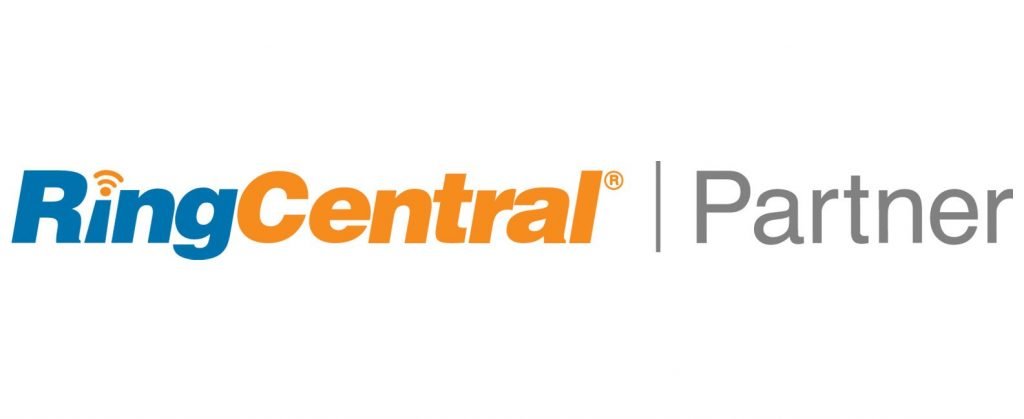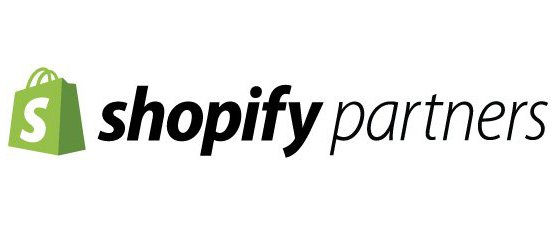If you pay for software, you want your own look n' feel and custom access domain URL
Zoho brands almost all their apps with an external subdomain of zoho.com All the look n’ feel are colors and logos from the specific product. You paid for Zoho Assist (albeit its included in Zoho One) and you should have branding control, and thankfully, Zoho allows you to insert your own branding in a multitude of ways. In this blog we will show you how to customize your Zoho Assist branding settings.
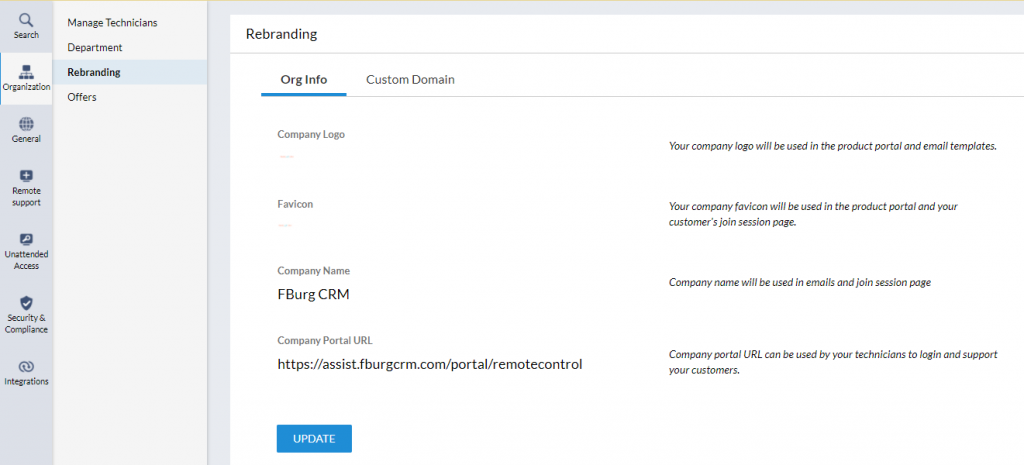
Lets dive right in. Open your Zoho Assist application either by using the icon in the Zoho App launcher window, or by going to https://assist.zoho.com . Lets stop here, see how the default URL is ‘assist.zoho.com’? That means when you use the application and send Zoho Assist invites to your customers / clients / constituents, they get an email from notifications@zohoassist.com and there is a link to join your remote session that is all about zoho, not your branded URL. When the person you sent an invite to clicks the links, they again see Zoho Assist default names, colors and logos. Say it with me, “we want our own branding, Zoho”!
Let's continue with how and what we can brand in Zoho Assist
Company Logo
Your company logo will be used in the product portal and email templates.
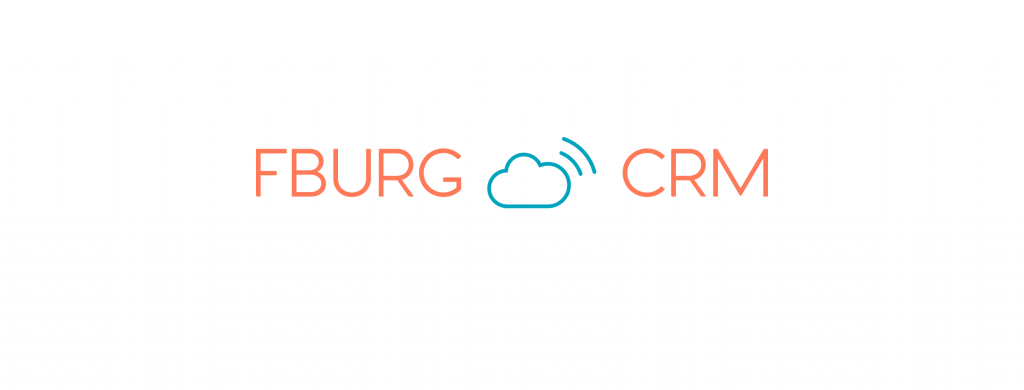
Favicon
Your company favicon will be used in the product portal and your customer’s join session page. “A favicon, also known as a shortcut icon, website icon, tab icon, URL icon, or bookmark icon, is a file containing one or more small icons, associated with a particular website or web page.” – Wikipedia
Company Name
Your company name. This is the first thing anyone should change. We made ours ‘QuakeCinch’. Zoho likes to create products, then worry about how to integrate with the other Zoho products. Company name is a byproduct of this approach.
Branded Custom Domain URL
Company portal URL can be used by your technicians to login and support your customers. This Zoho Assist branding article will show you how to create DNS records so the rest of the world can find your new branded custom domain.
After this is setup, it will take Zoho support 1-5 days to install the SSL certificate. Be sure to press the button to initiate SSL certificate install. Afterwards, your new custom domain is avaiable!
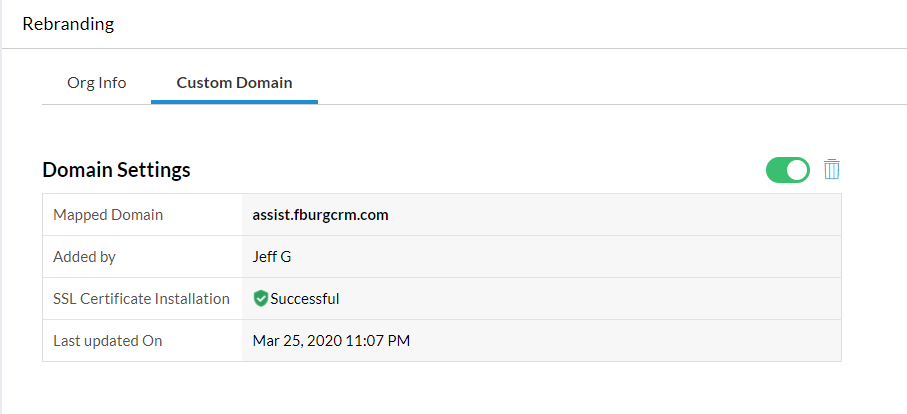
Setup Your Domains Email Addresses
Configure the sender, reply-to and CC email addresses for the session invitations from your organization.

Ensure your organization's authenticity by verifying your domain
Domain verification ensures that emails sent from your organizational domain reach your client’s inbox instead of being classified as SPAM. You can verify your domain before or while configuring your email address based on your organization’s business prospects.
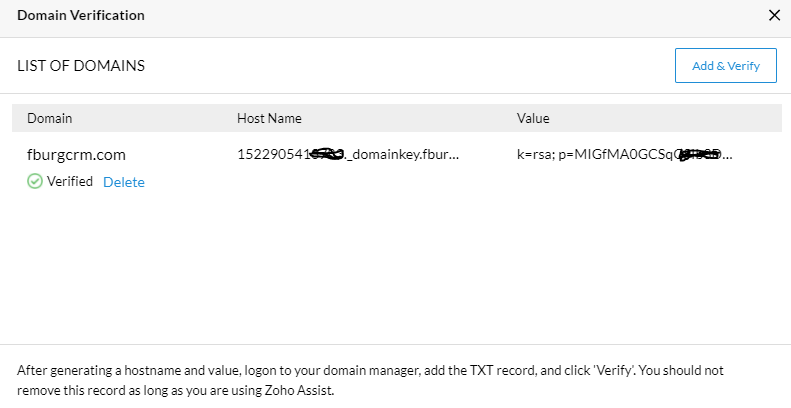
Thanks for reading our blog on creating custom branding domain URL for Zoho Assist and removing zoho branding. We offer brand services of Zoho apps to all our clients. There are more than 15 Zoho apps that allow custom branding. We will be doing more of these branding blogs in tehe future to show how and why to brand other Zoho apps.