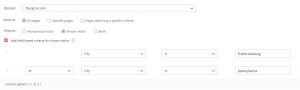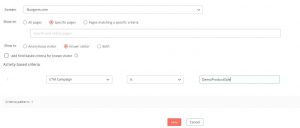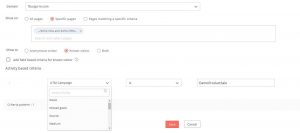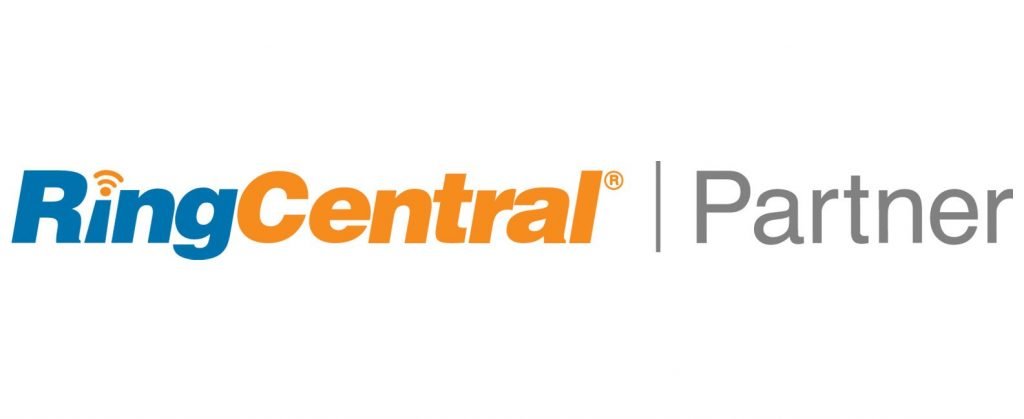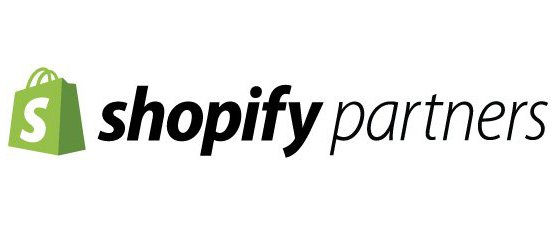Contextual marketing with Zoho Marketing Automation’s smart pop-ups
Some ways you can use the smart popup forms are:
- Use them to get newsletter subscribers. I know you’ve all probably seen those before
- If your website has more than 10 pages, choose 2 or maybe 3 web pages and create popups specifically for those. As an example, QuakeCinch works with nonprofit organizations. There is one special day out of the year called “Giving Tuesday”. What if a nonprofit organization created a popup for their homepage with a message about #givingtuesday and put a link to their donate now page. Could that work? Absolutely! What if after the one day event, they still want to ask for donations. Couldn’t they update the smart pop-up form to read “there is still time to donate”. When a visitor visits the home page the day after, they will get a pop up.
- What if you have a newsletter form on your site. If your organization has 5 different newsletters, couldn’t you customize the popup to be contextual? Yes… If you take products 1 and products 2 web pages and you note that newsletter 1 is mostly used on products page 1 and newsletter 2 is mainly used on product page 2, couldn’t you create two popup forms? One popup on product 1 page with newsletter 1 subscribe with a prefilled form. Same with product page 2. You create a popup form on product page 2 that by default has newsletter 2 checked as subscribed by default, but not newsletter 1. That would be more of a conditional popup that you will need to involve the Zoho Forms product with. I just want to get your mind going a little on how and why they could be used.
- What if you could target returning website visitors? You can. You can set a popup criteria where the popup is only shown if they are a returning web page visitor. It does this by setting a cookie on the users device.
- What if you have a business that works with local businesses and companies all over the world? If you’re willing to travel to business sites within a 30 mile radius of your business location but can only do remote video meetings for those outside of the 30 mile radius, you can do that with Zoho Marketing Automation’s smart pop-ups. You create two popups. One that the criteria is web visitor from city = xxxxx . I use ‘Fredericksburg’ and ‘Spotsylvania’ as my surrounding town. Add more local cities if needed until all the local cities are present in your criteria. Next create a popup for everyone who is not in those surrounding cities you input in the previous criteria config.

- What if you have a marketing campaign that your small business or nonprofit is heavily invested in. Imagine being able to show users that are member of that campaign a specific pop-up. With the UTM value you specify in the clickable web URL link you create (Maybe using Google Campaign URL Builder), you can.

- What if you wanted to show different smart popups to different people based on what was the source they used to land on your site? Perhaps you keep it professional if they come in from LinkedIn, but you add a little more flair if they come in from Facebook.
- Perhaps you have 5 companies you partner with. You share links with them. You could create a popup that is displayed when the source is being referred from one of your partner websites.
- What if you only want to show a popup to a customer who has clicked on specific buttons or a combination of buttons, or if they have come to the current page from a specific web page on your site. Maybe you only want to show the popup if someone clicked a specific button (CTA?) landing on a specific page from a specific page and stayed on that page for 2 minutes (That time spent implies they are reading/digesting your content)

- What if you only want smart popups to run at certain times of the day or for a set amount of time. You can!
- For realtors, you could have an IDX website and create hot sheets or smart search pages that show a specific city or state of houses in that area. Now, imagine if you setup some criteria of — If a home buyer comes to my web page that shows Fredericksburg VA homes, and they come there 3 times, show them this popup. It could be a popup saying the realtor will be in Fredericksburg VA next week and ask if they want to set up a showing.
With ‘Activity-based criteria’ you have a huge pool of scenarios you can create popups using your known data, assumed data on your web pages, how users get to your website, who are they are. It’s really limitless…
What options are available to you when designing smart popups?
We will not go into great detail here, but we will cover the most important options. The first option to discuss, what does a popup looks like and how to get started. The answer, create from a template. As the picture below will illustrate, the Zoho Marketing Automation smart pop-up templates are an awesome starting point!
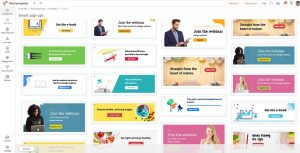
That’s an eye full and plenty to get you started creating popups. Go ahead, select one. Play around with the colors, text, buttons, backgrounds and even change the pictures. I won’t go over the actual design of the popups because it’s kinda a WYSIWYG editor. I do want to cover how are these pops triggered. We talked about what audience should get which popups, but we haven’t reviewed the popup setup triggers. Below is a screenshot. Note the “Entry, Scroll and Exit below the “Trigger on”.
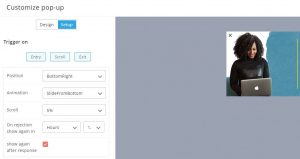
Here are the settings to say when and how the popup should occur. You can select 1 or all 3 triggers. Let’s take them one at a time. If you select Entry, you probably guessed it, its options to change for when a user lands on your page. Position and animation, are self-explanatory. The scroll button is a neat option. You basically select the scroll depth for when the popup will be triggered. If you select 50% your popup will fire when the visitor has scrolled halfway down your page. If you set it to 100%, the visitor can scroll and browse the entire page, but once they scroll to the bottom, your popup will fire. Check out my home page as I have a trigger for 90% scroll depth. The once rejection setting is basically to eliminate a user constantly receiving your popup every time they go to a different page and come back. The last config option trigger is the Exit. This is used for when you want the popup to fire when the user scrolls up and is about to close or exit the page. Boom, not so fast Mr. site visitor 🙂
How to create smart pop-ups | Zoho MarketingHub
Learn how to create smart pop-ups and configure where, when, how, and to whom they should appear in your pages.
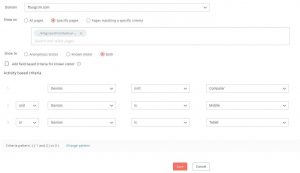
If you made it to this point, I hope you enjoyed this post or take away a better understanding of smart popups or maybe your mind is racing through scenarios on how you will create your popups.
Thanks for reading…
Smart pop-ups