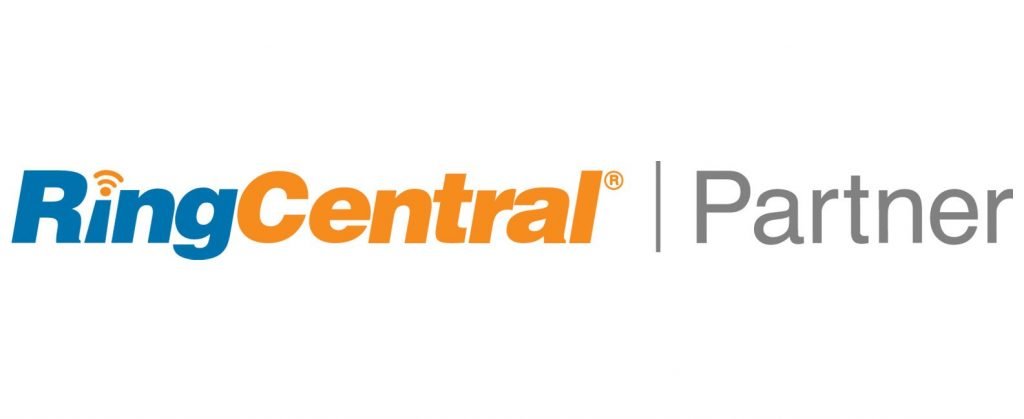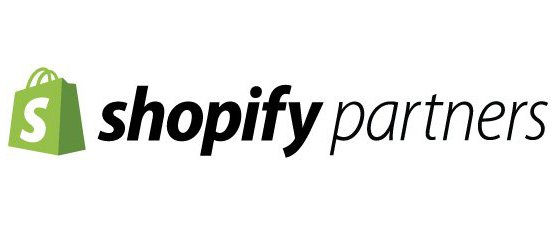How insurance brokers can better manage open enrollment with Zoho Technologies
Its open enrollment season and I need to better utilize Zoho technologies
QuakeCinch has helped many insurance brokers and insurance agents with their Zoho digital transformation. One thing we learned is while they may work in the same field, they certainly manage clients differently. We wanted to take this opportunity to showcase how we helped insurance brokers better utilize Zoho. While those in the insurance industry use Zoho for many things, this blog post was created to discuss the open enrollment process.
Sometime between October and January, insurance providers allow clients to change coverage options and plans. Let’s think how things were done just a few years ago.
- Insurance brokers would send emails to clients, sometimes manually via outlook, sometimes using a mass email marketing platform such as Zoho Campaigns or Zoho Automation
- Clients would call and inundate the brokers. That’s fine and expected, its called customer service.
- Clients respond to emails with questions upon questions. As a broker, you need to remember who asked what, have you responded to all your clients, have they already make their changes for the new year . Its a hell of a process for the most experienced brokers.
Zoho Forms, Zoho Desk, Zoho Flow offers a new way forward for agents
We send mass emails to all our clients which has some text about the process, what to expect and what are our next steps. We created a web form using Zoho Forms. In the email we sent to our clients, we included a link to a web form which prefill all their contact information so the client only has to fill out a few blank fields including selecting the new insurance plan. We also add some supporting text at the top of the web form.
Upon the form being successfully submitted, the data will be passed to Zoho Flow. We created a Zoho Flow to immediately send a “thank you” email from who ever is the client owner. Sometimes there are multiple insurance agents and we need to create a highly personalized experience. Below is the Zoho Flow we created to take the data from webform, and create a ticket in Zoho Desk and associate it with the correct client record. This way, Zoho Desk (client) tickets are available in Zoho CRM on the client records. Now we can introduce workflows and automations to the client ticket since we now have Zoho Desk and Zoho CRM connected.

Now that our Zoho Flow has created tickets in Zoho Desk, we are ready to look at our clients that have filled out our form. We have created three stages for the client tickets to be in. Open, Enrollment Link Sent, Closed, and No Email Found. These stages are changed as the insurance agent moves the clients towards the goal of updating their plan and not allowing any questions or replies to slip through the cracks. There is one stage “No Email Found”. We created this stage to accommodate clients that used an email address that is not on file, or if someone for some reason was sent a totally blank web form and we need to take some manual actions to match the submissions with clients. Actually, we created a custom function that matches the first name and last name if the email address is not found.

We had an idea to track client activity on a website. To track a client’s activity, you have to set a cookie on the client’s device. Before you set the cookie, you need information on who the visitor is. On the client Zoho web form, we integrated the form with SalesIQ.

When the user gets our email, clicks the link, fills out the form, and submits the form, we redirect the client to a thank you page on our website. Now, we know who the visitor is and start tracking the clients on our website. Now that we have a name (from web form submission) and are tracking, the visitor’s CRM contact record will start recording all the pages of our website they visit. Now that may not be of immediate benefit, but since the cookie is set on the user devices, we start offering a highly personalized engagement with our clients. Let’s take the SalesIQ chat function. A chat widget asking if you need help and hogging screen real estate can be annoying. But, what if we take the data in our client’s CRM record, and be proactive with a custom chat message. Now that we have identified the client, we can proactively show a chat message and customize it based on the user behavior. While that’s cool, it is not that impressive.
One real benefit of taking this opportunity to identify clients and transparently set a cookie is we can start leveraging the Zoho Marketing Automation’s web assistants capabilities. We will not go into it in this blog post, but imagine what you can do with Pages, Events, Goals, Missed Goals, Purchase Abandonment, and Smart pop-ups. Now when a client comes back to your website in 45 days, you will know and you can use marketing automation to send them highly personalized content and engagement materials. As I mentioned in a previous blog post, a scenario we use at QuakeCinch is once we know who a client is, and they visit our testimonial, about and implementation web pages, we take that as a sales signal and start nurturing that lead with highly customized content by using Zoho Marketing Automation Dynamic Content feature.
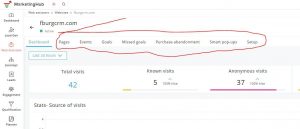
We hope you enjoyed this blog post and learned a little. We talked about many Zoho One technologies and how we can best utilize them to provide a great and highly personable user experience during the insurance agent open enrollment processes. Let us know if you have questions or feedback!